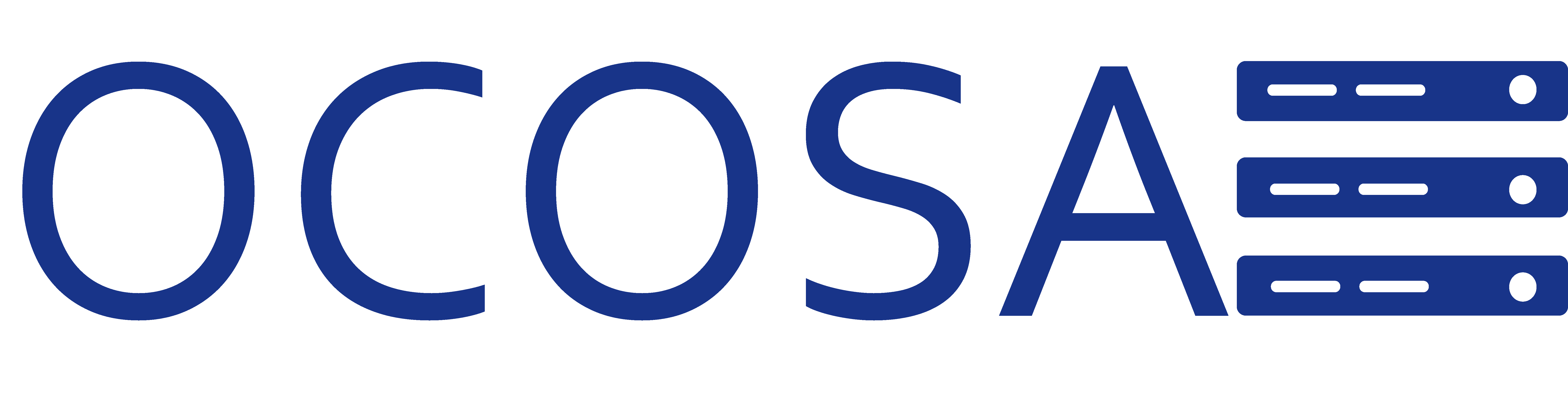I want to be able to surf the Internet and access files over the VPN at the same time. You will need to configure your VPN for split tunneling.
How do I configure my VPN for split tunneling?
We assume you are using Windows 7 and your VPN is already pre-configured.
Steps:
1. Click Start or Windows key.
2. Click on Control Panel.
3. Click on Network and Internet.
4. Click on Network and Sharing Center.
5. Click on Connect or disconnect a box will pop up displaying VPN connections.
6. Find the VPN you wish to edit and right click on it and click properties.
7. Click on the Networking tab.
8. Click on Internet Protocol Version 4 (TCP/IPv4) then click Properties.
9. Click Advanced.. a window will appear.
10. Under the tab IP Settings make sure you untick the Use default gateway on remote network then click OK.
11. Then click OK again.
12. Now you should see the VPN Properties window again.
13. If you are using Internet Protocol version 6 (TCP/IPv6) then complete the same steps for IPv6.
14. Now click OK to close out the VPN Properties.
15. Now the X to close out of the Network and Sharing Center.
That's it. If you have any questions, feel free to email us at support@ocosa.com or https://myportal.ocosa.net.
- 45 أعضاء وجدوا هذه المقالة مفيدة