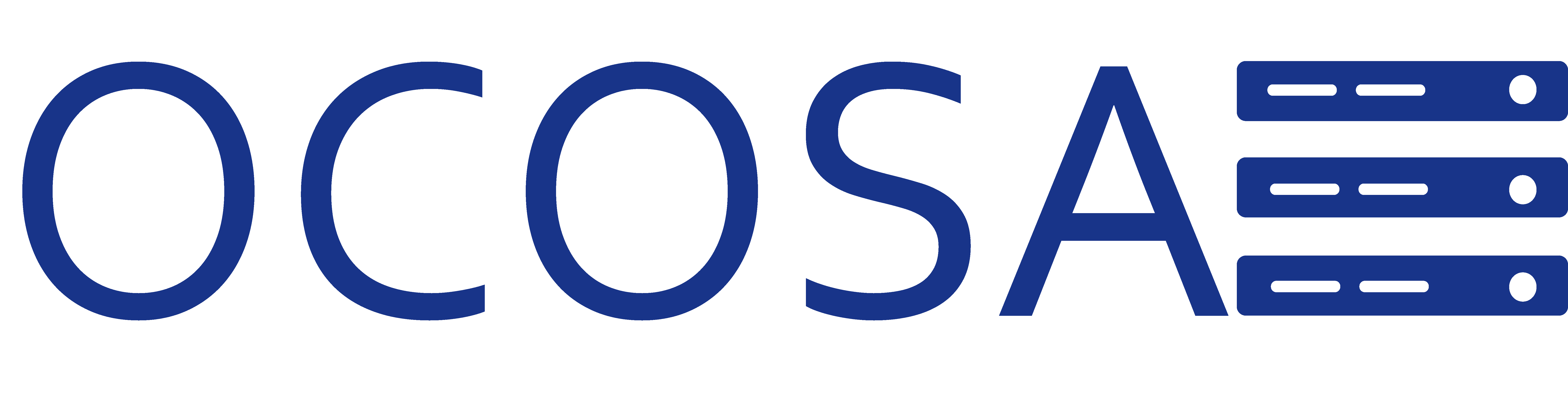You are looking to back up your MySQL Database. The easiest way to accomplish this is from the control panel using phpMyAdmin.
Please follow the steps below.
Steps for Plesk Control Panel:
1. Login to Plesk Control Panel.
2. Click on "Databases".
3. Click on the database you wish to backup.
4. Click on "Webadmin".
5. Separate windows should open with phpMyAdmin already logged in. If not login using your database username and password.
6. From the phpMyadmin window follow the next steps.
7. Click on "Export".
8. Make sure you select the database you wish to export/backup.
9. Choose your format for how you wish to export your database to a backup. (We recommend ticking the SQL option)
10. Make sure you tick the "Save as file".
11. Now you can enter a custom "File name template" for example if you had a WordPress database, you could call it wp_blog_db_date
12. For "Comression" you can either have a raw SQL file or select zipped for standard ".zip" or gzipped for ".gz" format.
It doesn't matter which one compression you chose. MySQL will recognize it if you have to restore and it's not corrupt.
13. Click on "Go" and you will see a pop up to save the database file to your local computer.
14. Done.
Steps for DirectAdmin Control Panel:
1. Login to DirectAdmin Control Panel.
2. Click on "MySQL Management".
3. Click on "phpMyAdmin".
4. You will be prompted for username and password. This is the same credentials you used to login to DirectAdmin Control Panel.
5. Click "Databases".
6. Click on the database you wish to export/backup.
7. Click on "Export".
8. Select and Export Method. (Recommend Quick if you are a novice)
9. Select the format. (Recommend SQL)
10. Click "Go" and you will see a pop up to save the database file to your local computer.
11. Done.
- 63 Users Found This Useful