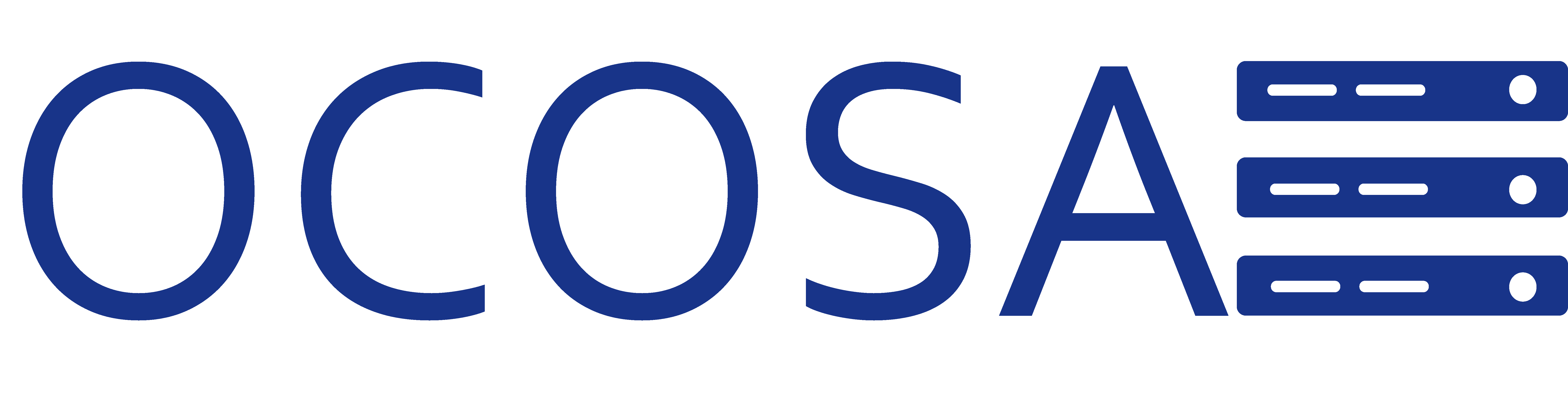We do not guarantee that your backups will work, will complete in any time frame, or will work upon restoring. If you are worried about your data and or you just like being prepared for Murphy's law then you are a step ahead of the game. Follow the steps below to backup your Plesk Hosting Account. You must setup a FTP server and schedule the backups to run. You can also select a one time backup.
It's best to use an offsite FTP server. Do not use the local server repository. That's not really a backup.
You can also use this link as a reference. You will need to login to the Plesk Control Panel to access the help files.
https://linux1.ocosa.net:8443/help.php?context=client.domain.backup.ftp-repository.properties&prefix=cl/
Steps:
To Schedule Automatic Backup Domain Configuration only and/or content one-time
1. Login to Plesk Control Panel.
2. Click on "Backup Manager".
3. Click on "Scheduled Backup Settings".
4. Make sure you tick the Activate this backup task.
5. Select a backup period. You can select Daily, Weekly, or Monthly.
6. Select a backup time for the backups to start. (This is in military time)
7. Type in a prefix name.
8. If your backup will be larger than 2GB or 2048MB we recommend you split your backups into multiple files.
For example if you have a 10GB site it would be easier to restore a hosting account with five 2GB files vs. one large 10GB file.
This option it completely up to you. Note - The volume size cannot exceed 4GB
9. Make sure you select the "Personal FTP Repository".
10. You can set the maximum number of backup to keep in your FTP repository. This allows you to conserve disk space as the oldest backup is overwritten.
11. Type in an email so the backup manager can email once the backup is complete or if any errors were encountered during the process.
12. Select either the Domain Configuration only or Domain Configuration and content.
13. You can select to suspend the domain until the backup task is completed. This will take your site offline!!!
14. Click "Back Up" you will see a notice at the top of the windows stating your backup process has been started.
- 48 Users Found This Useful