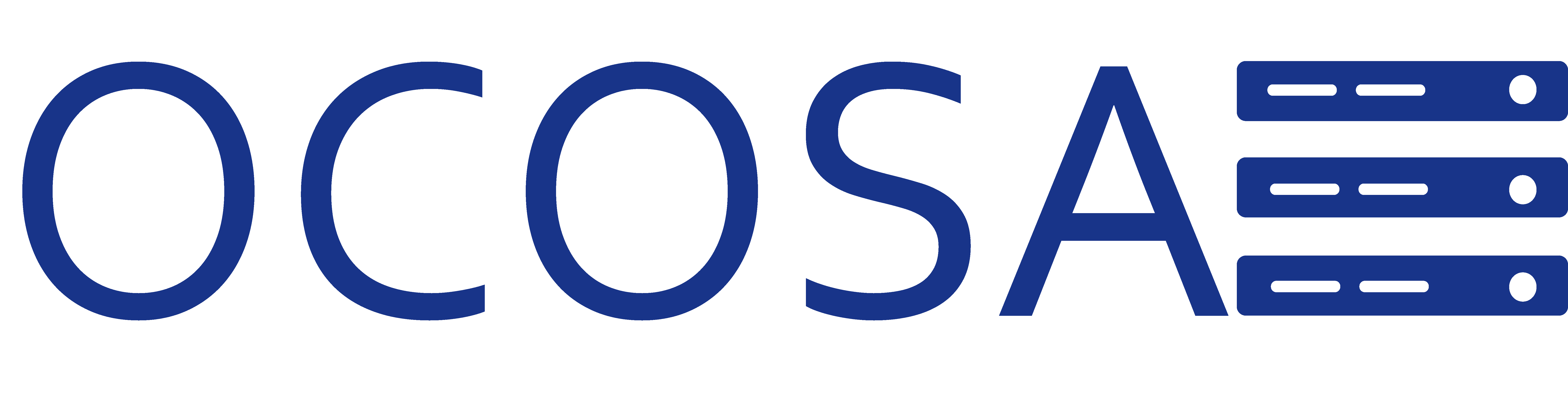If you use Thunderbird and you want to add a IMAP and SMTP account then this is the correct document.
Steps:
- Open up Thunderbird.
- Click "Tools".
- Click "Account Actions" and select "Add Mail Account".
- Fill in fields and click continue.
- The mail application will try and find the appropriate server information.
- Once the information is found click "Create Account".
- If thunderbird comes back with a server using no encryption on the SMTP just ignore it.
Check the "I understand the risks" and click "Create Account". - All done.