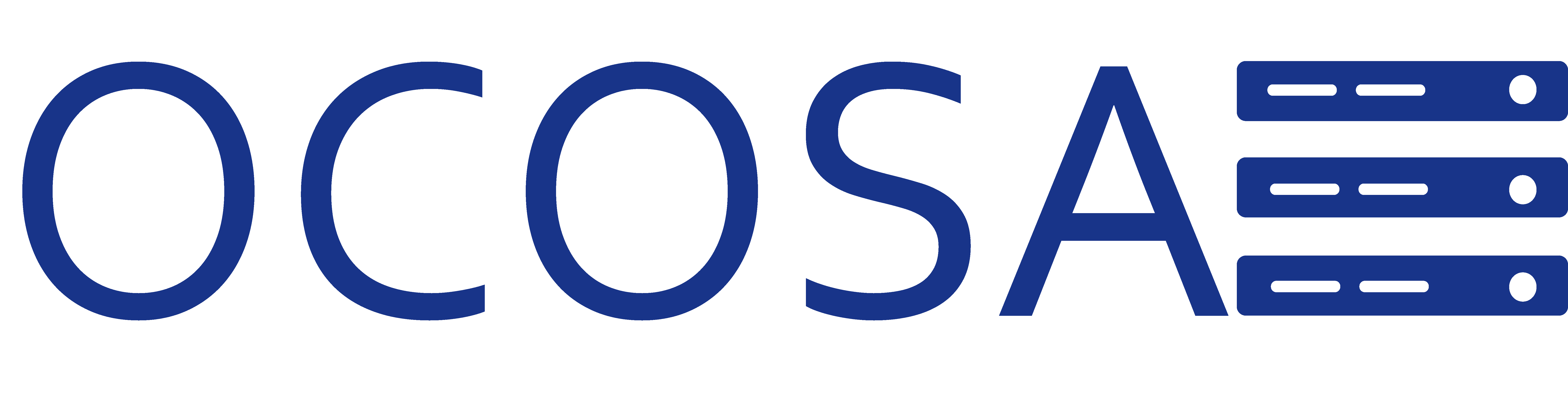If you use any other Email client and you want to add a POP3 or IMAP and SMTP account then this is the correct document.
Basic Procedures:
- Open up your program.
- Find a way to add a new account.
- Select POP3 if you want a POP3 account.
OR - Select IMAP if you want an IMAP account.
- Make sure you fill in your information such as full email address and password for login information.
- Your incoming and outgoing server is going to be mail.yourdomain.com no matter if you choose POP3 or IMAP and SMTP.
- Find a option that allows you to make sure to use same settings as incoming server.
- Click finish and that should be it.