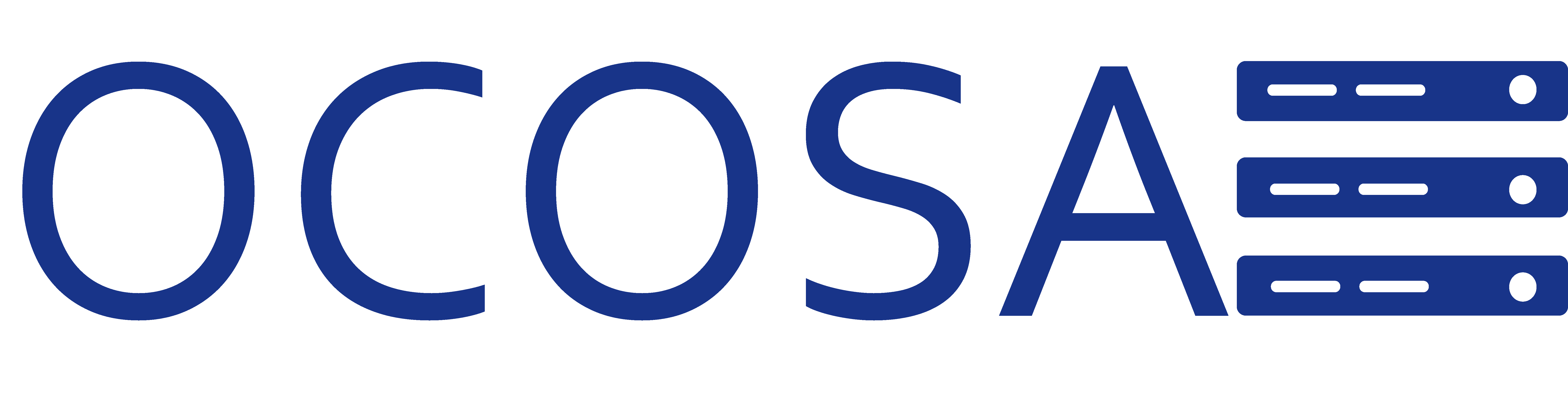Steps to update the IP address of a nameserver for your domain name from the OCOSA Client Portal:
- Navigate to https://myportal.ocosa.net.
- Login using your email address and password.
- Click "My Domains"
- Click the "green arrow" of the domain you wish to lock.
- The section named "Management Tools"
- Click on the "Register Nameservers".
- The section named "Modify a NameServer IP"
- Enter the name of the server in the "Nameserver" field.
- Enter the IP address of the server in the "Current IP address" field.
- Enter the IP address of the server in the "New IP address" field.
- Click "Save Changes".
If you are having trouble updating IP address of a nameserver for your domain please contact support@ocosa.com and we will help you.